Signatory Order
A signatory order is a predefined sequence that determines the order in which signatories must sign a document. When a signatory order is set, each person involved in the signing process can only sign once they receive a notification indicating that the previous person in the sequence has already signed.
This feature is handy for documents that require approval or validation from multiple parties in a specific order, such as contracts, legal agreements, or financial authorisations. It ensures that signatures are collected orderly and comply with the organization's requirements.
E-signature for Account and Relations
You can set the communication sent to your customers during this e-signature process.
- Go to My Account, then click on Company .
- On the left, select Account or Relations.
In this example, we will use Relations. - Select the Relation for which you need a Signatory order.
Click on the three dots on the right of the related line and selectEdit. - The "Edit Custom Relation" page will open.
Click on theSignatures tab to set signature recipients and define the signing order.
You can set groups' signature order and signature type every or any. This order will be enforced while sending invitations and collecting signatures.
E-signature Groups
Each Group is assigned a specific number, and the E-Signature process follows this chronological order.
As a result, Group 1 must complete their signature before Group 2 can proceed.
You can add as many Groups as needed and set a list of Contacts and their specific Group order.
You can set a list of Contacts and a specific Group order.
- Click on Name to select a specific Contact. The Contact's data will be updated immediately.
- Click on Group to assign a Group Number. Groups can only be edited if the Set signing order group option is enabled (Yes). You can remove any Contact by clicking the "-", or add a new signatory by clicking + Add signatory.
In the example below, Rose 01 Vu must sign the document before Rose 02 Vu can proceed with signing.
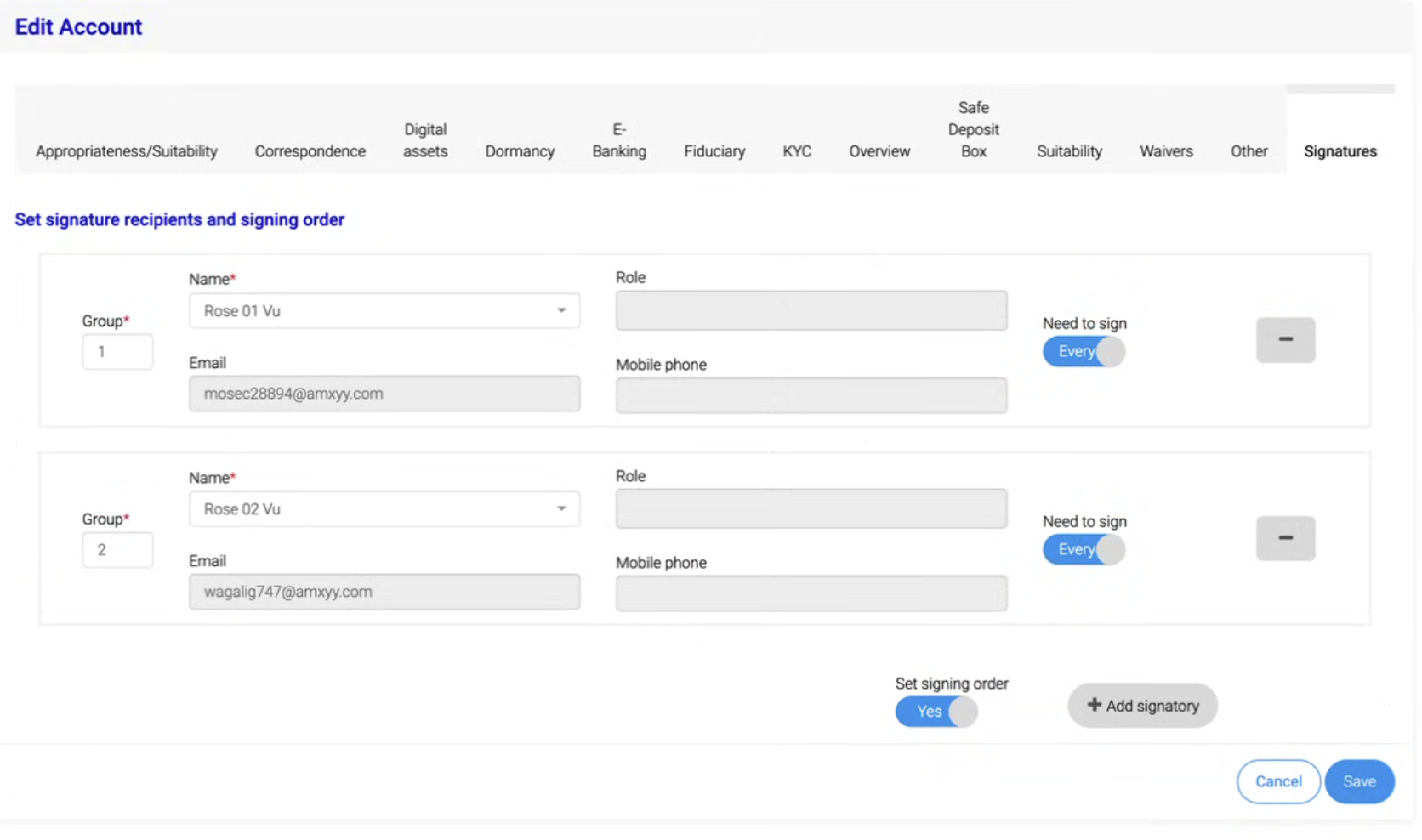
Uploading a Document (for Signature by Multiple Contacts)
For guidance on uploading documents, refer to the following specific pages:
Switch - One-Click E-Signature
Form - Signature on submit and 2FA
Important: To complete this process end-to-end, ensure the document is shared with the appropriate contacts and that the same contacts are included in the Signatory list (3). Under Share with contact, ensure all Signatories are selected to avoid missing any signatory in the process.
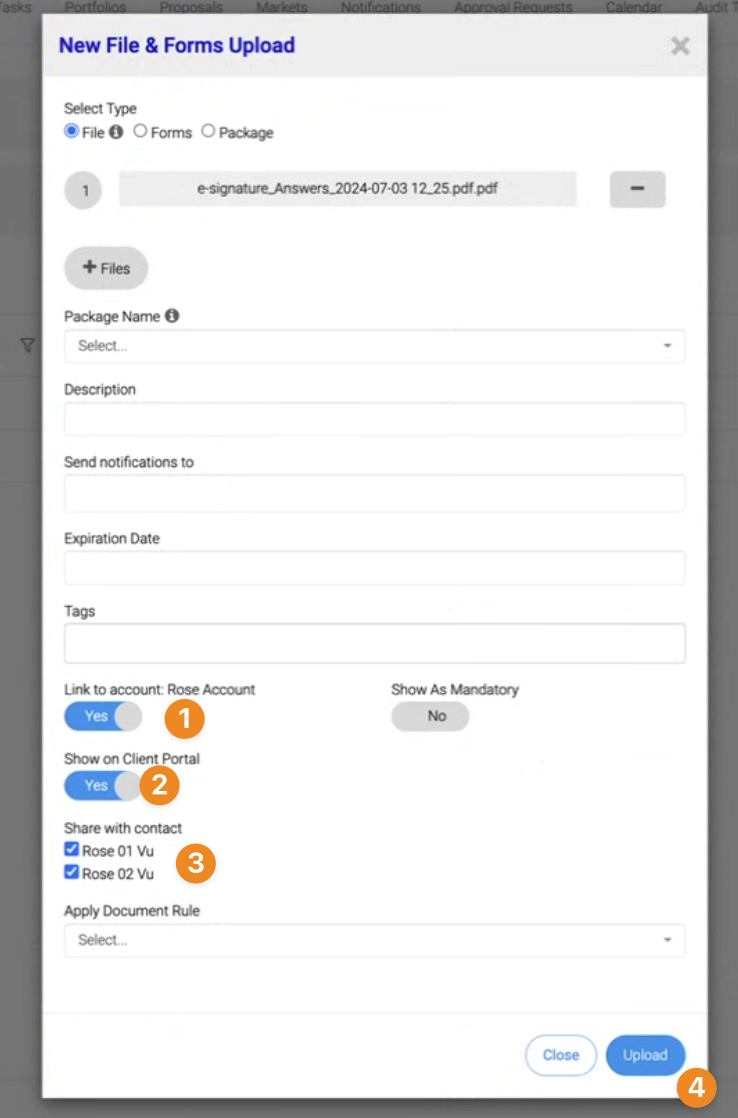
E-Signature Sequence
When selecting the E-Signature sequence (3), ensure the sequence is set before starting this process.
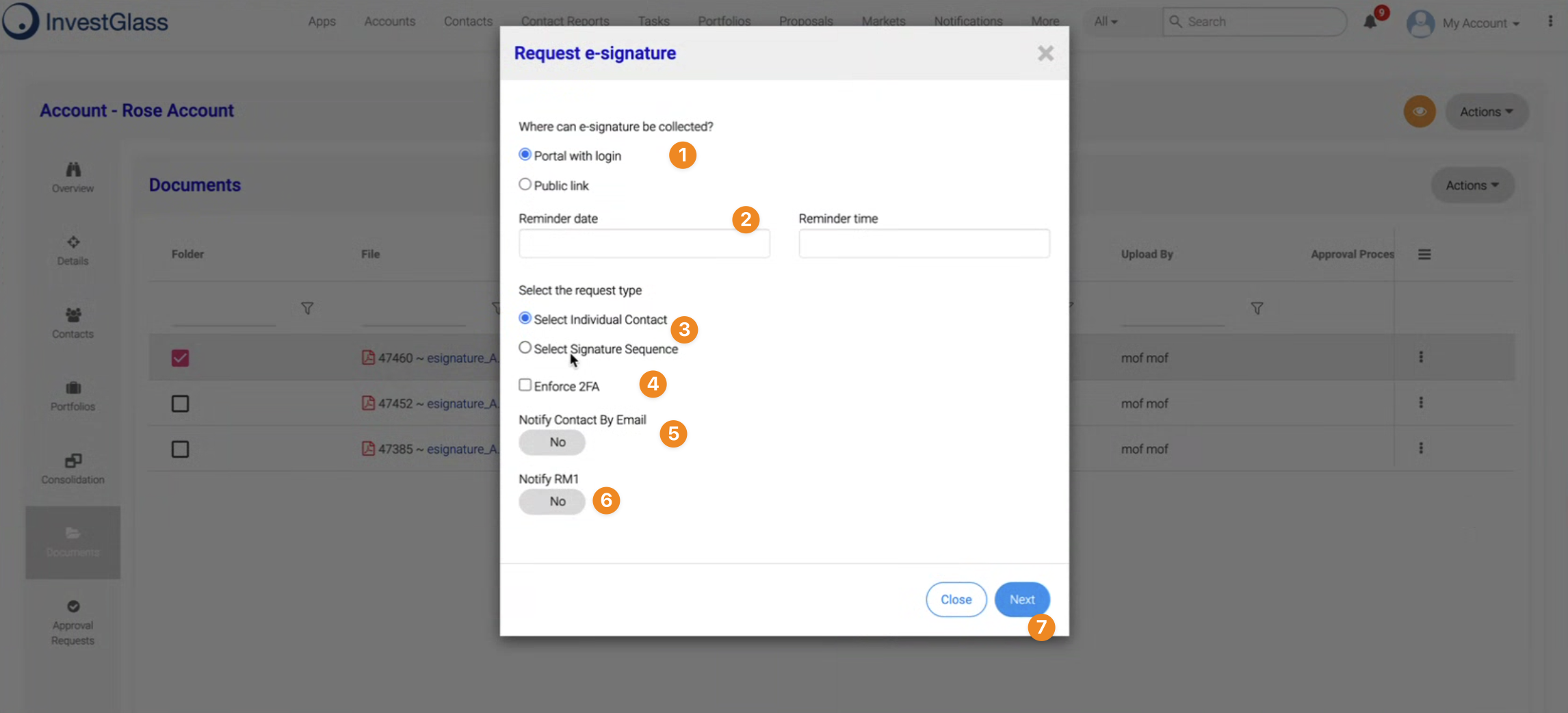
- If you select Individual Contact, the Signing Sequence will be bypassed.
- If you select the Signing Sequence, you will always be prompted to review it before it’s sent to your contacts.
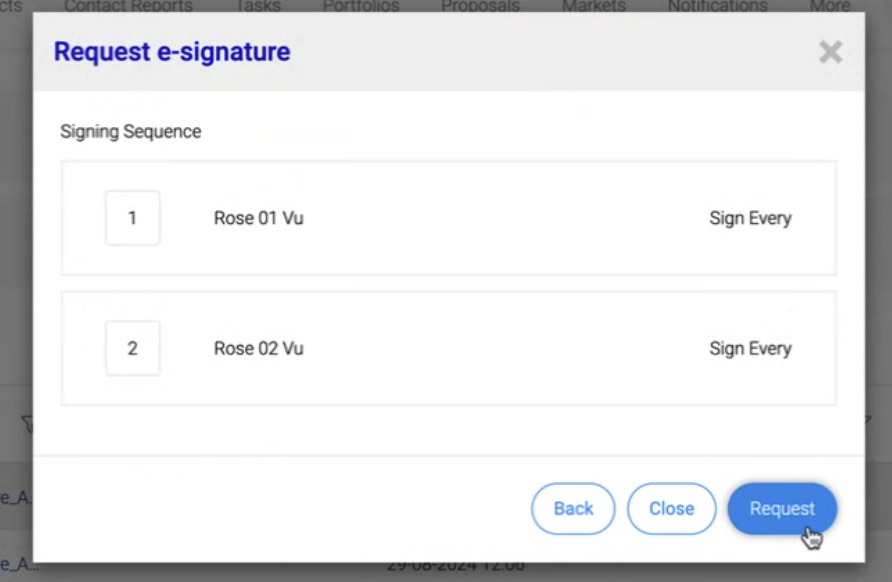
- If you select an individual contact, you will be invited to choose the specific contact.
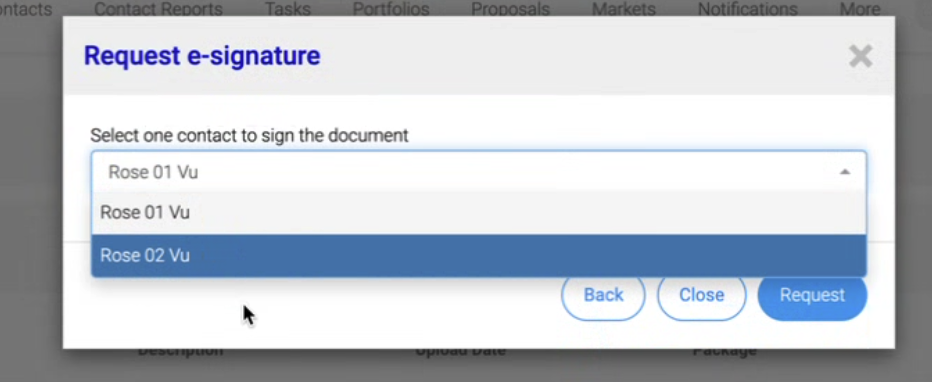
Ledger and Tracking
Each signature is stored on the last page of the PDF. With each new signature, a signature ledger is added,
updating the PDF and replacing the previous version with the latest signed document.
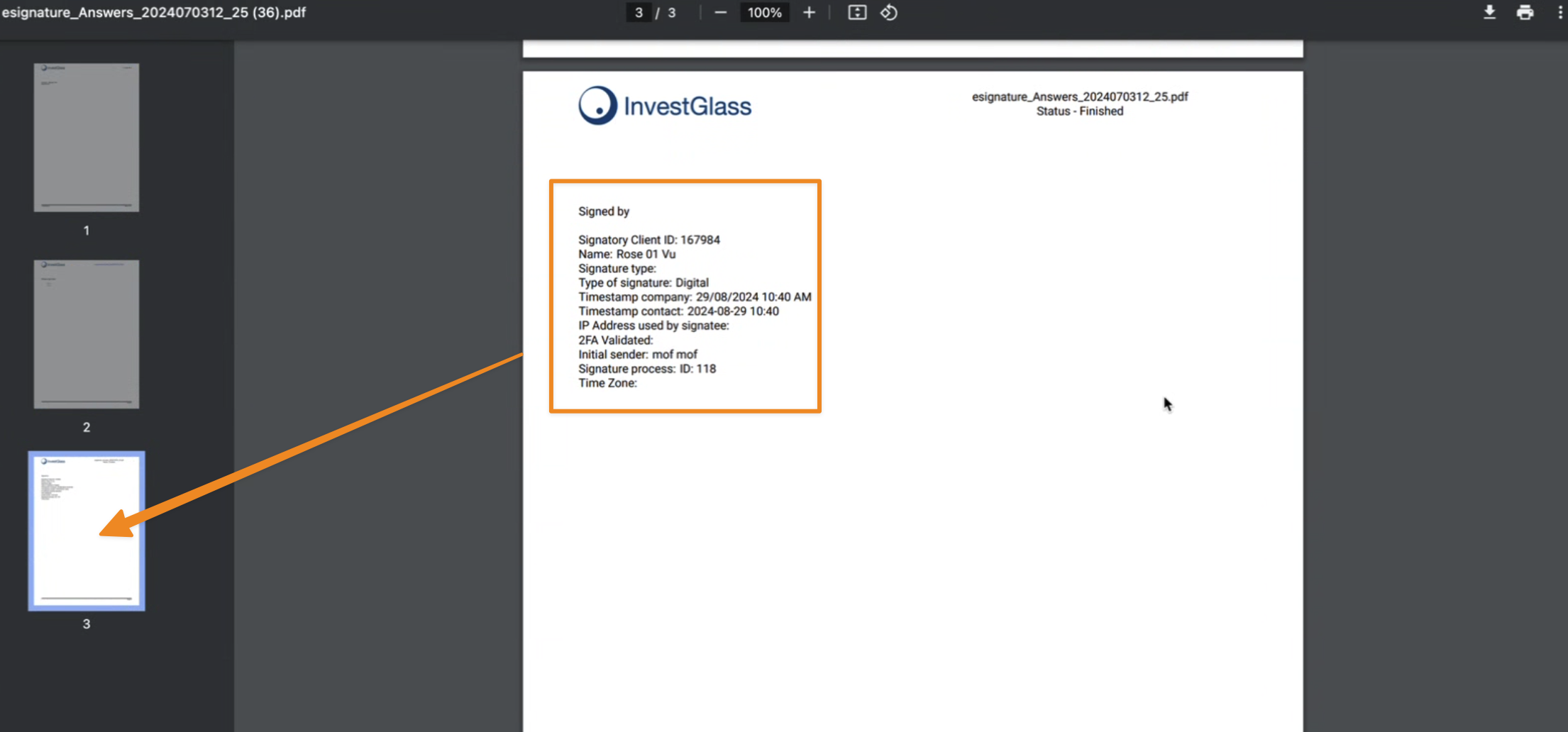
This file records the signature of the first signatory. Once the second signatory signs, their signature replaces the previous one, updating the document accordingly.
Updated 10 months ago
