Creating your first incident
Start form the member side
Create a new incident from the incident page.

Click on New Incident to create an incident.
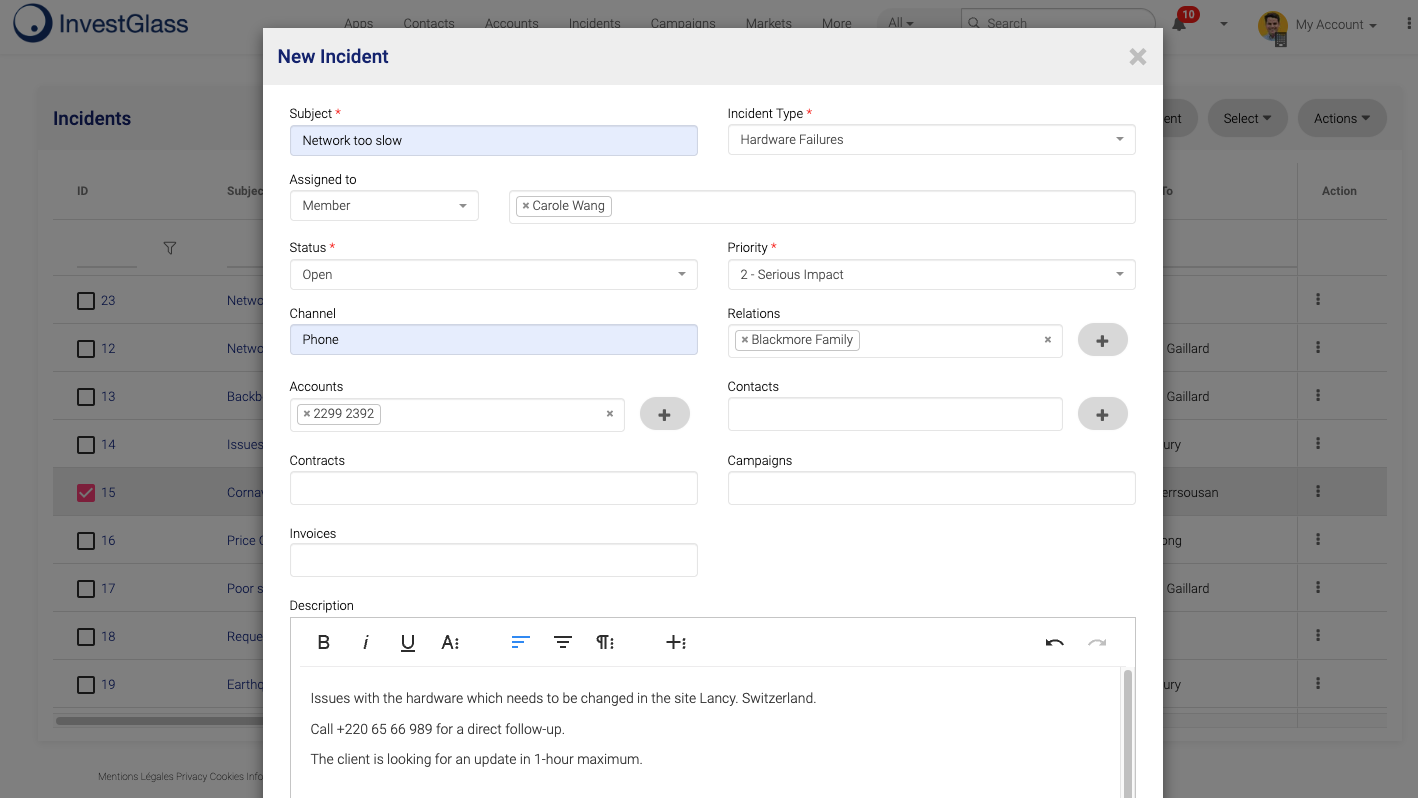
Client Portal
Your client will finally find an incident function from the navigation menu.

New tickets will generate a notification on the member side.

Each party will also receive an email.
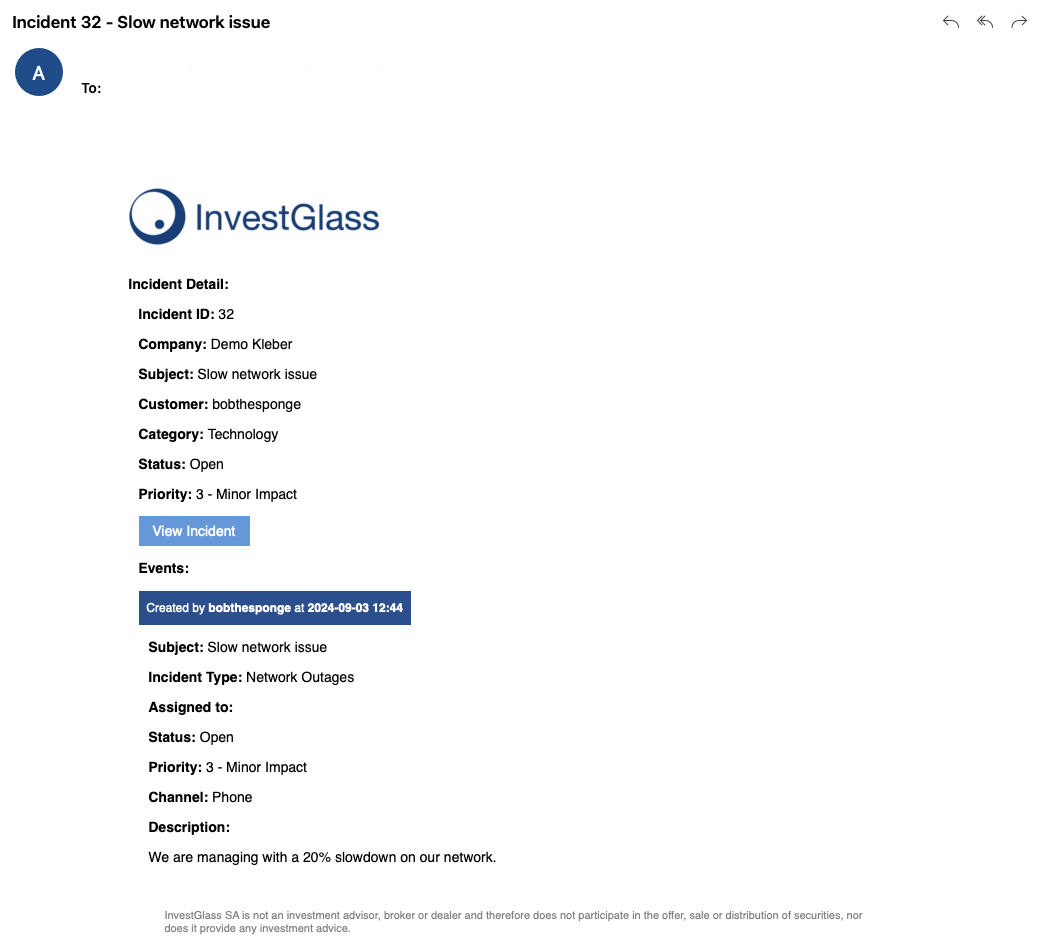
Incident history and closing tickets
Incident history can be viewed when clicking on the ticket.
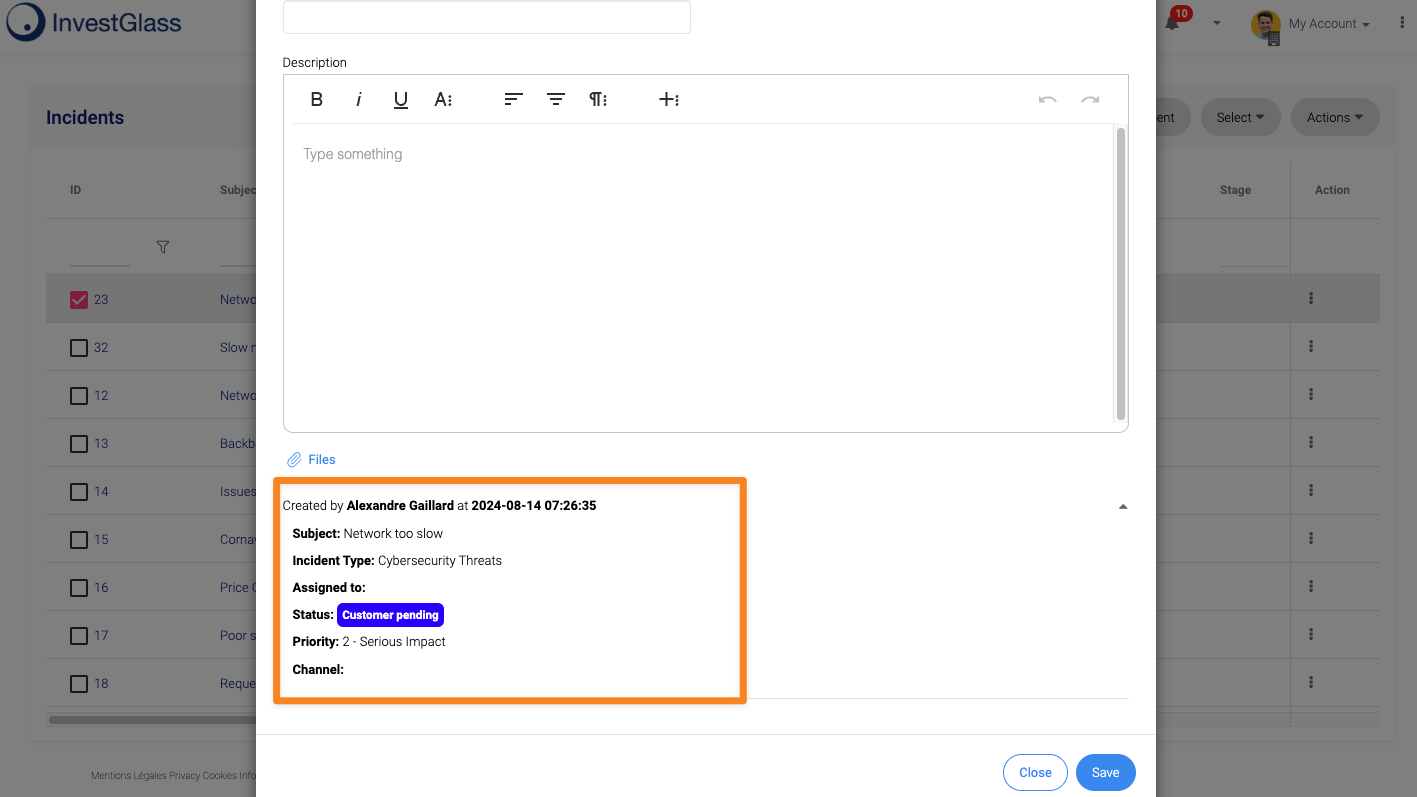
To close the ticket, simply click on the ticket and then change the status.
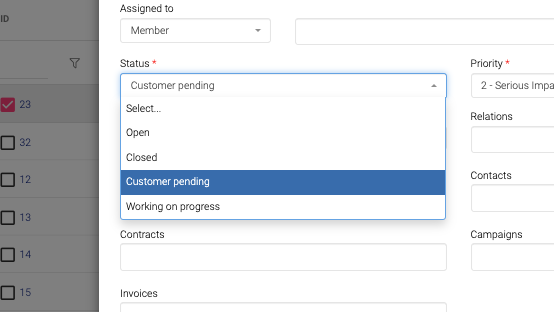
Updated 10 months ago
